Computer Keyboard Shortcut Keys
Shortcut keys ABCs
Shortcut keys help provide an easier and usually
quicker method of navigating and executing commands in computer software
programs. Shortcut keys are commonly accessed by using the Alt key (on IBM compatible computers), Command key (on Apple computers), Ctrl key, or Shift key in conjunction with another key. The de facto standard for listing a shortcut is listing the modifier key, a plus symbol, and another key. In other words, "Ctrl+S" is telling you to press and hold the Ctrl key, and then press the S key too.
You can also find the shortcut keys to their most popular program by looking for underlined
letters in their menus. For example, the image to the right has an
underline on the "F" in File, which means you can press the Alt key and
then the "F" key to access the File menu.
Some programs require the user to press and hold Alt to
see the underlined characters. In the same image above, you can see that
some of the common features, such as Open (Ctrl+O) and Save (Ctrl+S),
have shortcut keys assigned to them. As you begin to memorize shortcut
keys, you'll notice that many applications share the same shortcut keys.
- Tip: Users outside the United States or who have a foreign copy of Microsoft Windows or a Microsoft application may not be able to use all of the below shortcut keys.
Basic PC shortcut keys
Below is a list of some of the most commonly used basic
shortcut keys that work with almost all IBM compatible computers and
software programs. It is highly recommended that all users keep a good
reference of these shortcut keys or try to memorize them. Doing so will
dramatically increase your productivity.
- Tip: Besides the special character shortcuts listed here, some special characters are also located on the number keys (below the F1 - F12 keys). You can enter these special characters by pressing the Shift key and the number key that has the special character listed on it.
| Shortcut Keys | Description |
|---|---|
| Alt+F | File menu options in current program. |
| Alt+E | Edit options in current program |
| Alt+Tab | Switch between open programs |
| F1 | Universal Help in almost every Windows program. |
| F2 | Rename a selected file |
| F5 | Refresh the current program window |
| Ctrl+N | Create a new, blank document in some software programs |
| Ctrl+O | Open a file in current software program |
| Ctrl+A | Select all text. |
| Ctrl+B | Change selected text to be Bold |
| Ctrl+I | Change selected text to be in Italics |
| Ctrl+U | Change selected text to be Underlined |
| Ctrl+F | Open find window for current document or window. |
| Ctrl+S | Save current document file. |
| Ctrl+X | Cut selected item. |
| Shift+Del | Cut selected item. |
| Ctrl+C | Copy selected item. |
| Ctrl+Ins | Copy selected item |
| Ctrl+V | Paste |
| Shift+Ins | Paste |
| Ctrl+Y | Redo last action |
| Ctrl+Z | Undo last action |
| Ctrl+K | Insert hyperlink for selected text |
| Ctrl+P | Print the current page or document. |
| Home | Goes to beginning of current line. |
| Ctrl+Home | Goes to beginning of document. |
| End | Goes to end of current line. |
| Ctrl+End | Goes to end of document. |
| Shift+Home | Highlights from current position to beginning of line. |
| Shift+End | Highlights from current position to end of line. |
| Ctrl+Left arrow | Moves one word to the left at a time. |
| Ctrl+Right arrow | Moves one word to the right at a time. |
| Ctrl+Esc | Opens the START menu |
| Ctrl+Shift+Esc | Opens Windows Task Manager |
| Alt+F4 | Close the currently active program |
| Alt+Enter | Open the Properties for the selected item (file, folder, shortcut, etc.) |
PC shortcut keys for Special Characters
Many special characters can be created
using keyboard shortcuts. Below are some of the more common and popular
special characters and the keyboard shortcuts to create them.
| Shortcut Keys | Special Character |
|---|---|
| Alt+0224 | à |
| Alt+0232 | è |
| Alt+0236 | ì |
| Alt+0242 | ò |
| Alt+0241 | ñ |
| Alt+0228 | ä |
| Alt+0246 | ö |
| Alt+0252 | ü |
| Alt+0248 | ø |
| Alt+0223 | ß |
| Alt+0198 | Æ |
| Alt+0231 | ç |
| Alt+0191 | ¿ |
| Alt+0176 | ° (degree symbol) |
| Alt+0177 | ± (plus/minus symbol) |
| Alt+0153 | ™ |
| Alt+0169 | © |
| Alt+0174 | ® |
| Alt+0128 | € (Euro currency) |
| Alt+0162 | ¢ (Cent symbol) |
| Alt+0163 | £ (British Pound currency) |
| Alt+0165 | ¥ (Japanese Yen currency) |


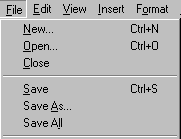


![5+ Best Comment System for Blogger [Third Party]](https://blogger.googleusercontent.com/img/b/R29vZ2xl/AVvXsEivw3UzOXsZakwskSitLDtRbYbY-LAK1uiGnkUw196iwjTgBByPSyxDI4dYk0MLY0rJwnsPb7X7mzgNv0PGvlKRx9N02moJJXvF_r3KLfR-8yEf82PyGvN1dmmjxE_-IFWYiDRw28iKPyEc/s72-c/disqus-comment-system.png)






No comments: