How To Know Your Personal Computer (PC) Architecture
The steps to determine whether your computer has a 32-bit or 64-bit processor (CPU) depend on the type of operating system on the computer. Below are the steps to determine the processor type for Windows, Mac, and Linux.
Windows CPU type
Click Start and in the Start Screen or Start Menu type system information and select the System Information icon.
or
On the Windows operating system, go to the Start menu > All Programs. Open the Accessories folder, then the System Tools folder. In the System Tools folder, select the System Information option.

On the right side of System Information, look for the System Type option under the Item column. The associated value, in the Value column, will tell you which type of CPU the computer has in it. If the System Type value includes "x86" in it, the CPU is 32-bit. If the System Type value includes "x64" in it, the CPU is 64-bit.
Determine if using 32-bit or 64-bit version of Windows
If you want to determine if the version of Windows on your computer is 32-bit or 64-bit, follow the steps below for your version of Windows.
Note: Keep in mind that a 64-bit processor can be using either a 32-bit or 64-bit version of Windows and that a 32-bit processor can only use a 32-bit version of Windows.
Determine if Windows Vista, 7, 8 and 10 is 32-bit or 64-bit
- Press and Hold the Windows Key and the Pause key
- In the System window, next to System type it will list 32-bit Operating System for a 32-bit version of Windows, and 64-bit Operating System if you're running the 64-bit version. Below is a picture and an example of this window.
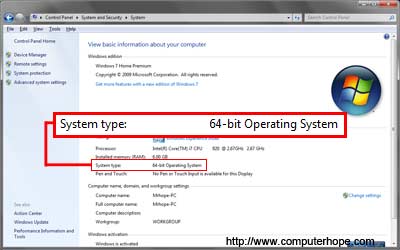
Determine if Windows XP is 32-bit or 64-bit
- Press and Hold the Windows Key and the Pause key or open the System icon in the Control Panel.
- In the General tab of the System Properties window, if it has the text Windows XP, the computer is running the 32-bit version of Windows XP. If it has the text Windows XP Professional x64 Edition, the computer is running the 64-bit version of Windows XP.
Determine if Windows 2000 and prior is 32-bit or 64-bit
Windows operating systems, from Windows 95 to Windows 2000, are all 32-bit. There are no 64-bit versions of these operating systems.
Apple Mac CPU type
On the macOS click on the Apple icon in the menu bar. Select the About This Macoption in the Apple menu. On the About This Mac window, click the More Info option. Open the Hardware section and find the Processor Name attribute. Once listed do a search on the Internet for that CPU to determine if it is a 32-bit or 64-bit CPU.
| Processor | 32-bit or 64-bit |
|---|---|
| Intel Core Duo or Solo | 32-bit |
| Intel Core 2 Duo | 64-bit |
| Any Intel Xeon processor | 64-bit |
| Intel Core i3 | 64-bit |
| Intel Core i5 | 64-bit |
| Intel Core i7 | 64-bit |
As seen in the above chart all of the most recent Mac computers are 64-bit processors.
Linux CPU type
On the Linux operating system, access the command line interface and enter the following command.
Look for lm in the command output. If lm is found in the output, then the CPU is 64-bit. If you don't see lm or see i386, i486, i586, or i686 in the output, then the CPU is 32-bit. Below is an example output of the above line with lm in the information.
Determine if the Linux kernel is 32-bit or 64-bit
Using the uname command, you can determine if your Linux kernel is 32-bit or 64-bit by running the command below.
This command would give you output similar to the example output below.
If you see x86_64 in the output this indicates it is x86 and that it is 64-bit.







![5+ Best Comment System for Blogger [Third Party]](https://blogger.googleusercontent.com/img/b/R29vZ2xl/AVvXsEivw3UzOXsZakwskSitLDtRbYbY-LAK1uiGnkUw196iwjTgBByPSyxDI4dYk0MLY0rJwnsPb7X7mzgNv0PGvlKRx9N02moJJXvF_r3KLfR-8yEf82PyGvN1dmmjxE_-IFWYiDRw28iKPyEc/s72-c/disqus-comment-system.png)






No comments: