How to Lock a Drive
HOW TO LOCK A DRIVE IN WINDOWS OS
Lets go down to business, I will teach you two method of doing this.
FIRST METHOD
Step 1: click on the start button on your taskbar or press the windows key in your keyboard.
Step 2: Click on MY COMPUTER (other operating system uses COMPUTER (instead) a dialog box will appear.
Step 3: Click on local disk (c:) or any drive you want to lock below hard disk drives then right click on it. Another dialog box will popup, click on TURN ON BITLOCKER.
Step 4: after clicking on turn on bitlocker another dialog box showing bitlocker drive encryption setup will appear, click on USE A PASSWORD TO UNLOCK THE DRIVE. Then below you insert your password usually 10 charaters and above. Click NEXT .
Step 5: Another dialog box will appear Showing you how to store your recovery key incase you forget it. Click on any that suit you. Then click on next to start encrpting your drive.
NOTE: Encryption might take a while depending on the size of your drive.
SEE ALSO
SECOND METHOD
This method is similar to the first method, the only difference is the location of drive and bitlocker.
Step 1: click on the start button on the taskbar or windows key in your keyboard.
Step 2: click on control panel (this is where all settings in your computer can be done) in the control panel click on BITLOCKER DRIVE ENCRYPTION. A dialog box will appear, you can use step 4 and 5 from here to complete your encryption.


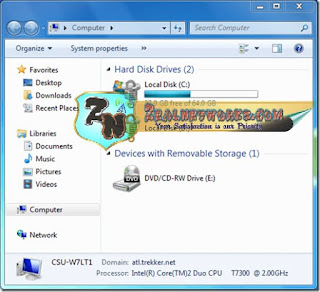




![5+ Best Comment System for Blogger [Third Party]](https://blogger.googleusercontent.com/img/b/R29vZ2xl/AVvXsEivw3UzOXsZakwskSitLDtRbYbY-LAK1uiGnkUw196iwjTgBByPSyxDI4dYk0MLY0rJwnsPb7X7mzgNv0PGvlKRx9N02moJJXvF_r3KLfR-8yEf82PyGvN1dmmjxE_-IFWYiDRw28iKPyEc/s72-c/disqus-comment-system.png)






nice one also try it out
ReplyDelete